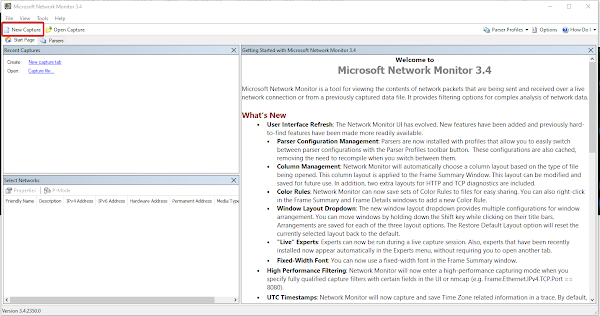Tuesday 28 September 2021
Monday 19 July 2021
Detect AADC Installation Issue with Microsoft Network Monitor 3.4
In order to install AADC, it is require SQL database with user mapped to the Managed Service Account or Domain Account require. This post will show on how to use the Network Monitor tool to detect any network blockage during AADC installation.
I might suggest you to use Network Monitor tool. You might freely download from this link https://www.microsoft.com/en-us/download/details.aspx?id=4865 and install to the target AADC server.
1. Launch the installer to install
2. Accept the agreement to continue
3. Choose the Setup Type. At this testing, I will install Typical type.
4. Once installed, it will appear in Menu list.
5. To capture the network, launch the application and click on New Capture.
6. And click Start
7. Re-run the error to get the log.
To be continued...
Sunday 14 March 2021
Change Screen Saver / Wallpaper from Endpoint Portal
Login to endpoint.microsoft.com as GA or Intune Admin.
Navigate to Devices > Configuration Profiles
Click Edit on Configuration to edit the screen saver.
1. This is for enable the setting to Windows 10 Pro version device.
2. This is the OMA-URI to set the screen saver to the target group.
Click Edit on screen saver and paste the public picture link at Value * column.
Edit the script by add download=1 after ?.
Save and sync the device.
Credit to Abdul Munir for an idea and effort.
Subscribe to:
Posts (Atom)